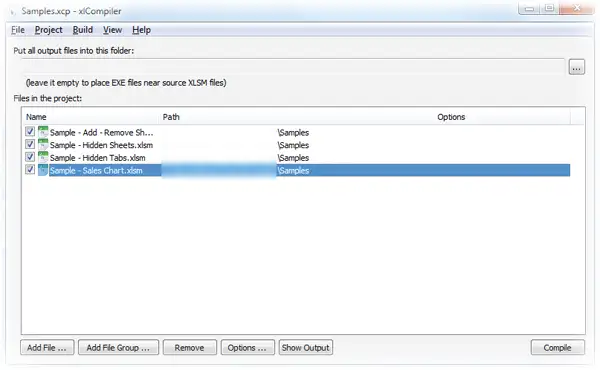Convert Excel Book to EXE
General Topics
Compilation and Protection options and features
Excel specific questions
Error messages, bugreports
Here we've placed step-by-step instruction on how to compile your file. This is complete instruction. It describes full path of your workbook - from Excel document (XLSM) to application file (EXE).
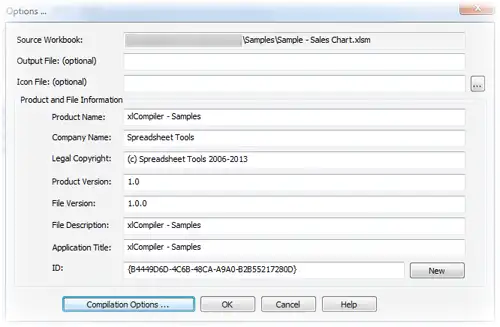
You can skip the Compilation Options now. These features are not needed for a simple project.