xlCompiler: How to activate
Step by step instructions on how to activate excel spreadsheet compiler on your computer
After you've installed xlCompiler on your PC, you should activate your copy. Even if you are using evaluation version, activation is required.
Below is a step-by-step instruction on how to activate xlCompiler on your PC:
Launch xlCompiler application
Use Help | About menu command to see activation status of your xlCompiler:
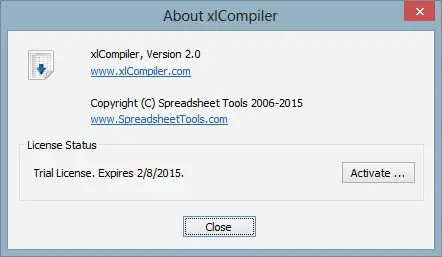
In the example above xlCompiler is activated, if you are running the software first time, you'll see status = Not activated.
Press Activate ... button to open Activation Window
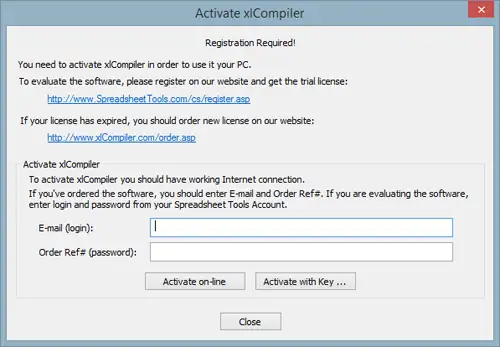
xlCompiler has two activation options:
- On-line activation
- Manual activation
On-line Activation requires working internet connection.
If you are using xlCompiler first time, you should create an account in the
Spreadsheet Tools Customer Area.
Registration is completely free and will take only 1 minute. You should provide minimum information - contact e-mail
and your name. When you create this account, you get evaluation licenses for every our product:
If you order xlCompiler and you don't have an account in our system, it is created automatically. Your e-mail and contact information is
copied from the Share-It order. In this case your login is your e-mail and password - order ref#.
For on-line activation do the following:
Enter login and password for your account in this dialog and press Activate button.
By this command xlCompiler connects to the Spreadsheet Tools website, checks for available licenses in your account and
activate the software on your PC.
For manual activation do the following:
- Go to Spreadsheet Tools Customer Area
- Login to your account by entering your e-mail and password
- Switch to the Activation Codes tab
- Select License from the drop list and enter Computer Name in the field below License
- Press Generate button
- Now you have Activation Key. Copy it into the xlCompiler application
As you can see this procedure is much more complex than on-line activation.
As a result of the activation you should receive a message from xlCompiler about Successful activation or error description, if
activation has failed.
Need our help?
If you have any questions regarding xlCompare - contact us and we will help you.