xlCompiler Documentation
Deatiled information on the features and options in the Spreadsheet Compiler
Welcome to the xlCompiler Help Library
We are happy to introduce you new Spreadsheet Compiler. It converts workbook in the XLSM\XLSX (Open XML) format into the stand-alone application.
The main goal of the product - hide calculations and logic of the model. EXE file looks like spreadsheet but it doesn't allow to view formulas and VB code.
Data is embedded into EXE file in the binary format and is not accessible for reverse engineering.
What is the difference between xlCompiler and another products in the category Spreadsheet Compilers?
This is unique product on the market which doesn't require Excel application to work. Many another products which are called "compilers" are not a
true compilers. Excel is required on the user's PC and workbook is opened in the Excel application. File created with xlCompiler doesn't require any additional
libraries, runtime modules, etc. You can copy it the any PC and use. Also you can configure your spreadsheet in such way, that it will not look as spreadsheet.
On which technology xlCompiler is based?
We've created our own multithreading Spreadsheet Engine which is a heart of the xlCompiler. Set of GUI
libraries displays VBA forms, Shapes, Charts, etc. Another Spreadsheet Tools products are build on same libraries and engines -
xlCompare and
Dependency Auditor.
Every day we are extending and improving these libraries and adding new features to our product.
We hope that you will be satisfied with our product. This is our primary goal. At this moment not all spreadsheet features are present in our product. If
you need a specific feature which is not present now - let us know and we'll implement it faster.
How to start using the xlCompiler
xlCompiler is easy to use software. We are going to have as less options as possible. All you need is to develop you spreadsheet in the Microsoft Excel or Open Office. All other work is done by xlCompiler.
We suggest you to start in the following way:
- Review topics in the Help Library.
- Download and install samle projects.
- Open Sample project to see how xlCompiler looks.
- Visit this page to see step by step instruction: Compile Excel File to EXE with xlCompiler.
- Create your own project and compile your workbook.
- We will be happy to receive your feedback about our spreadsheet compiler!
xlCompiler Menu Commands
In this topic we've described xlCompiler menu commands. Please, take a short look on them to learn the xlCompiler User Interface.
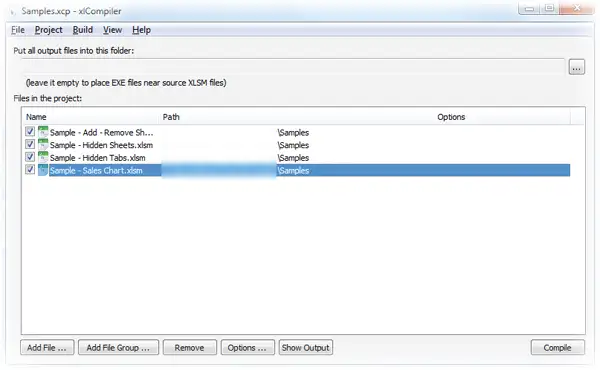
File | Exit
The simplest command. It closes xlCompiler. If you've modified your project, it asks you to save the changes.
File | New Project
Use this command to create a new xlCompiler project.
Project | Add File
xlCompiler project contains XLSM\XLSX files. This command adds new file to the project.
Project | Add File Group
You can combine several files into the File Group. Files in group share same Compilation Options.
This command adds new file group to the project.
Project | Options
Use this command to modify Compilation Options on the selected file.
Project | Remove
Removes selected File or File Group from the project.
This modification can't be undone.
File | Save Project
This command saves project on the disk. Data is saved in the plain text (XML) format. You can see it's contents in the text editors, such as Notepad.
View | Show Output
xlCompiler displays messages during the compilation. All messages are shown in the Output Window. You can access this window any time using View | Show Output command.
Contents of the Output Window erased only before the compilation. You can review compilation results at any time.
General Questions
Copyright Information
Compilation Options
I've found a problem
If you've found a bug in the xlCompiler, or you have a suggestion - please, go to the support form
on the Spreadsheet Tools website, and send us bugreport.
We will review it and publish a quick fix.
Internal Compiler Error
Protection Options
Manage Activation Keys
EULA Options
Trial Warning Message
File created by evaluation version of xlCompiler displays warning on opening. Files created by trial version
can't be used in the commercial purposes. If you want to remove this warning, you should order the xlCompiler license.